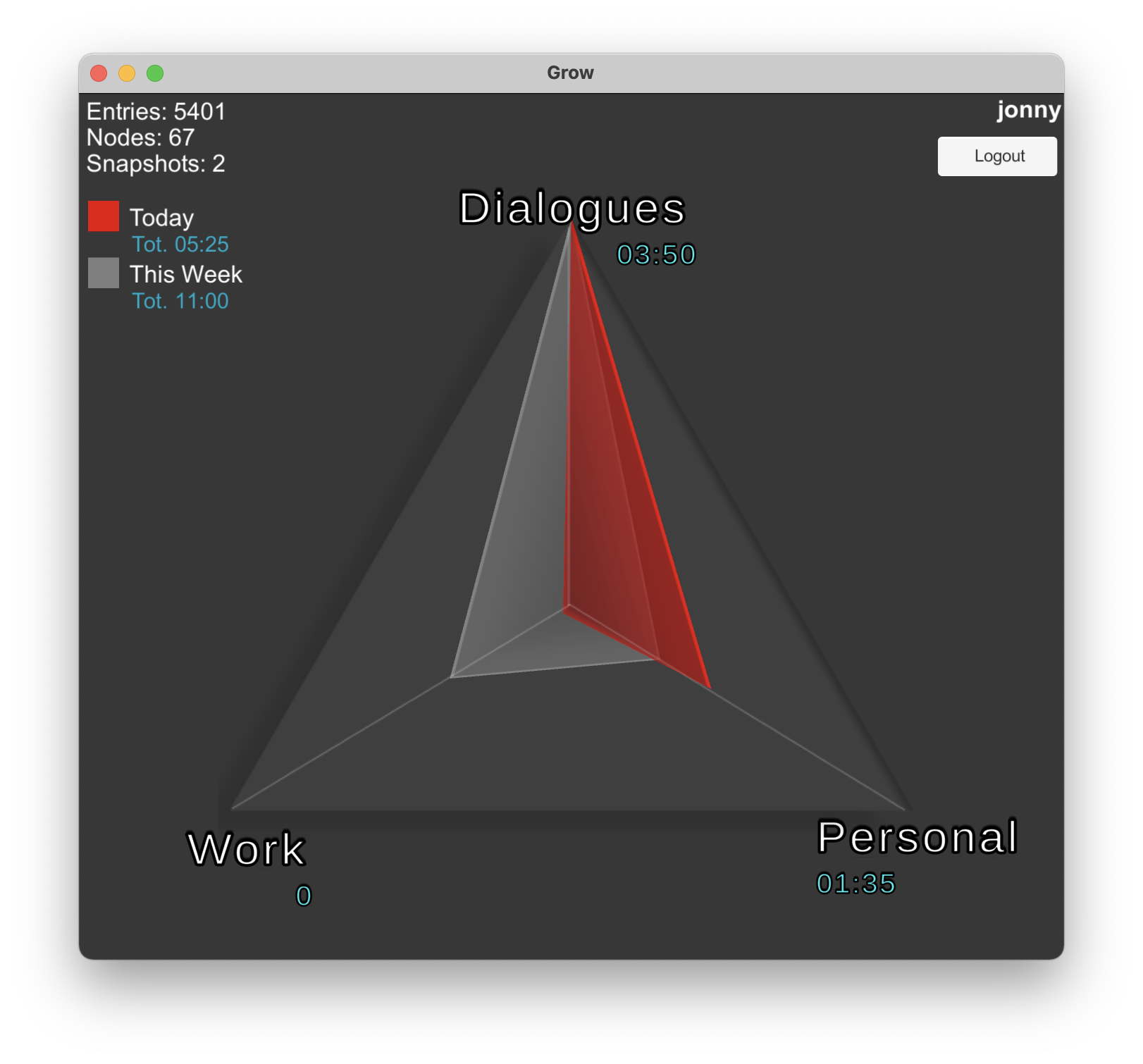Access Grow
There are 3 ways to access Grow.
1. Use in your web browser. (Best)
This is by far the best choice. The entire app was designed to work and function well from a larger screen with a mouse. Entries can be made from the mobile app, but it can feel a little weird.
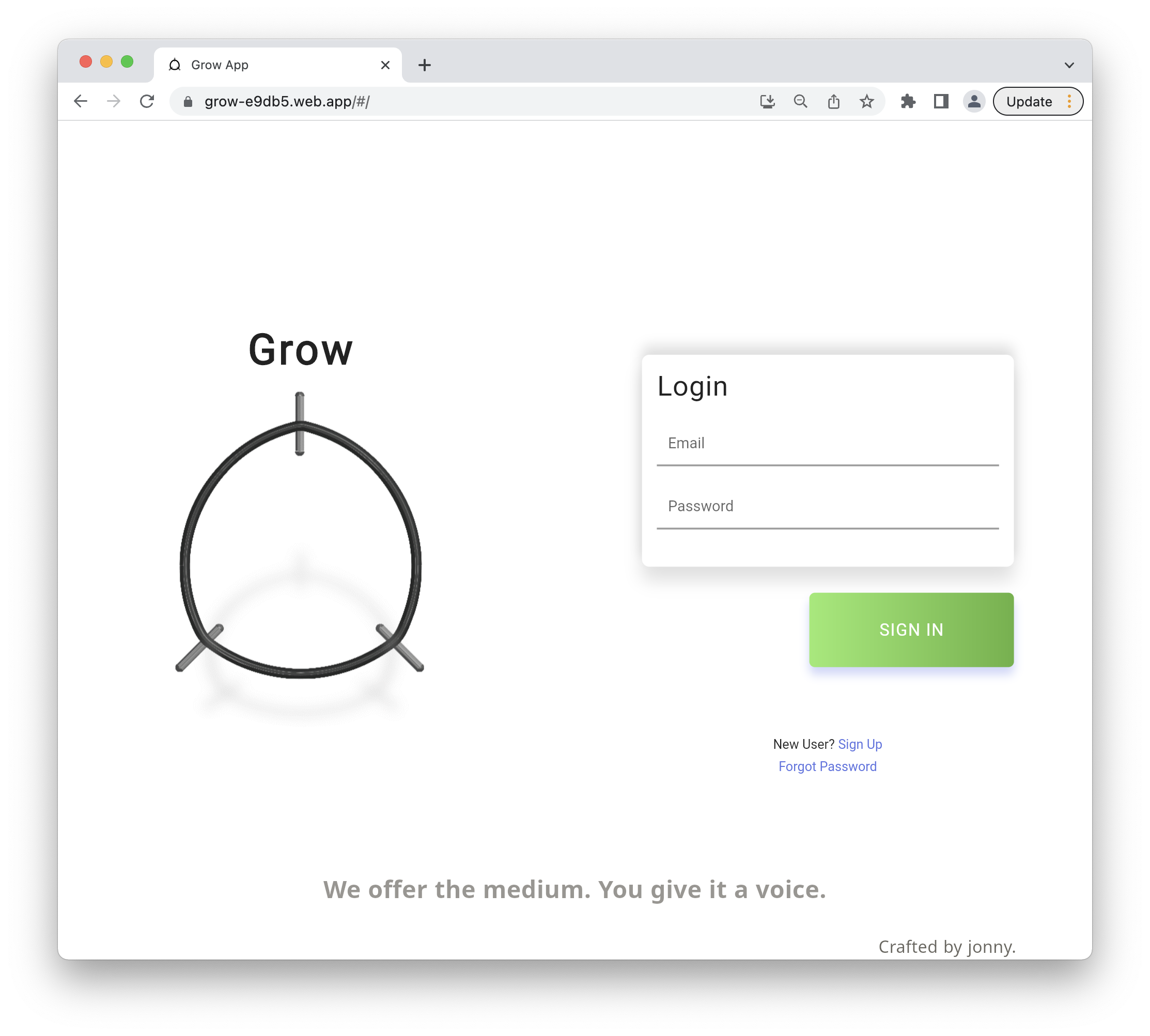
2. Download the web app.
Download the app to your device on either mobile or desktop.
Open the app's website, and follow one of the 'download app' guides below.
On desktops, the web app works just the same in the app as it does in the web browser. The benefit of downloading the app is that you get the Grow App icon added to your desktop screen.
For mobile, best use of mobile is to make entries from a mobile device. Nothing else has been designed, yet, to have a mobile option.
Web app download guides: desktop, android, iOS
3. Clock display.
There is a clock display which looks like this. It is completely separate from the main app itself, and only available for Mac desktops right now. The download link is available from the grow.dialogues.ai homepage on desktops. If you are not seeing the download link just below the "Enter App" button in your browser, try expanding your browser to full screen.
The clock display provides a live feed of your current entries, given your snapshot.
This radar chart is only available if you create your graph and snapshots. Be sure to follow the setup manual to make that happen.